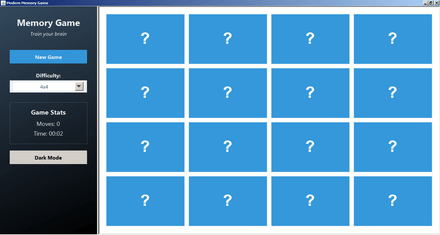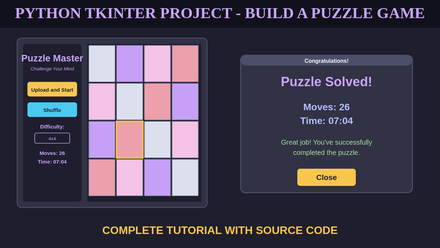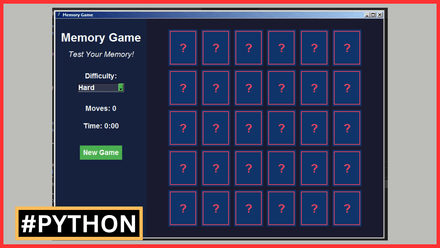$1+
Java Inventory Management System Source Code
Inventory Management System Source Code Using JAVA NetBeans And MySQL Database
this .rar file contains the full java project source code files and the database script
Grab it for just $1 — or pay more if you want to support future projects!
- Watch the Project Demo: https://www.youtube.com/watch?v=VpwLw42vrwU
- Read the Project Description: http://bit.ly/3aLMz0j
Additional Projects Included:
- Java Expenses And Incomes Tracker With MySQL Database.
- Java Banking App Source Code.
- Java Swing Puzzle Game Source Code.
- Java Swing Memory Game Source Code.
- Java 7 Error Message Dialogs.
- Java 7 Success Message Dialogs.
- Java 7 Warning Message Dialogs.
Delivery: Instant Source Code Download.
Disclaimer: You will get the source code + the database script, and to make it work in your machine is your responsibility, and to debug any error/exception is your responsibility, this project is for the students who want to see an example and read the code not to get it and run it.
Follow us on Facebook: https://facebook.com/1BestCsharpBlog